The main Work Order record form stores key data about a particular Work Order.
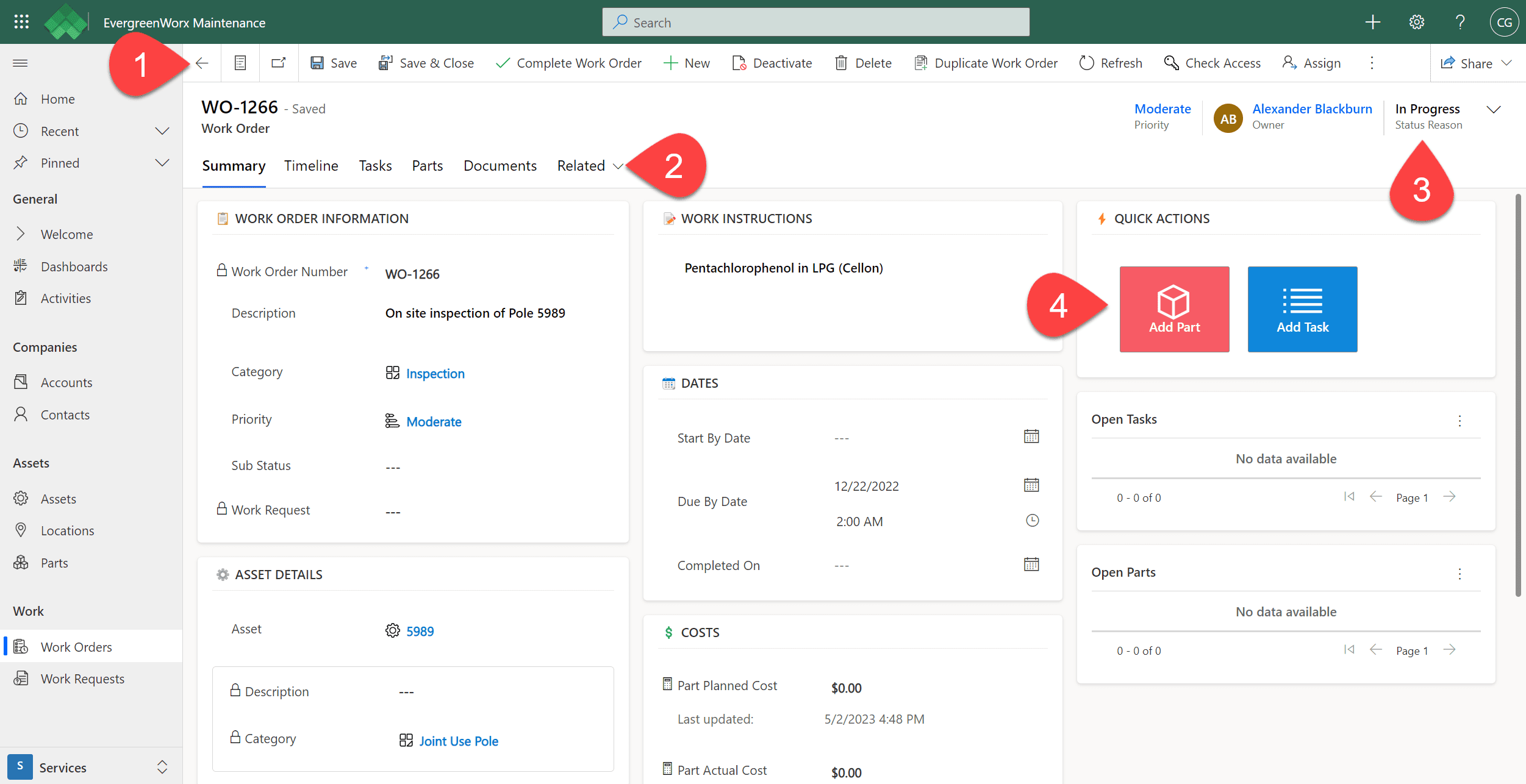
![]() In the ribbon, available actions are displayed for the current Work Order record, such as duplicating the work order or assigning the work order to another person. The actions available depend on your security role and permissions.
In the ribbon, available actions are displayed for the current Work Order record, such as duplicating the work order or assigning the work order to another person. The actions available depend on your security role and permissions.
![]() Record forms have tabs that allow the user to move between different data elements of the record. On the Work Order record, you’ll see the following tabs:
Record forms have tabs that allow the user to move between different data elements of the record. On the Work Order record, you’ll see the following tabs:
-
- Summary – Displays characteristic data such as the Asset the work is for, the associated Work request, and Open Parts and Tasks that need to be completed.
- Timeline – Stores historical notes and activities against the record. For more information, see the Timeline topic. For more information, see Timeline | EvergreenWorx.
- Tasks – Provides a list of activities or steps needed to perform the work. New Tasks for this Work Order can be created from this grid using the + New Work Order Task button.
- Parts – Provides a list of parts needed to perform the work. New Parts for this Work Order can be created from this grid using the + New Work Order Part button. For more information, see Parts | EvergreenWorx.
- Documents – File attachments such as documents and photos.
- Related – Other related items, such as Record Audit History and Activities.
![]() Status of the record shows the progress or completion of an active Work Order, or the cancellation of a Work Order if it is no longer needed.
Status of the record shows the progress or completion of an active Work Order, or the cancellation of a Work Order if it is no longer needed.
![]() Actions provides short-cut methods to allow certain activities to be performed for the record, instead of having to open the corresponding tabs:
Actions provides short-cut methods to allow certain activities to be performed for the record, instead of having to open the corresponding tabs:
-
- Add Part – provides the capability of adding a Spare Part to the Work Order.
- Add Task – provides the capability of adding a new Task to the Work Order.







