Purpose
EvergreenWorx Maintenance is a configurable software application designed for small businesses with the need for maintaining their company assets through work orders. Major supported business functions include:
- Asset and location tracking and history
- Work Request submission and approvals
- Work Order categorization, tasking and assignment
- Planned and actual material usage
- Customer and vendor tracking
- Geospatial mapping of assets
- Document storage and auditing
- Powerful chart and dashboard-driven business intelligence
EvergreenWorx Maintenance is hosted on your organization’s exclusive Microsoft Azure tenant. The Azure tenant, Active Directory security and all data, are fully controlled by your organization. Your IT team has full security administration control. EvergreenWorx can share tenancy with your existing Microsoft platforms, such as Office 365, Teams, SharePoint or Dynamics. It takes advantage of Azure’s SSO security integration, high availability & easy disaster recovery features. EvergreenWorx is designed to easily integrate with other Microsoft technologies.
This document acts as a basic user guide for Maintenance system users.
If you have not already installed the Maintenance application please refer to Getting Started Overview.
Getting Started with Maintenance
Now that your application has been installed, the following steps may be useful in getting the application ready for use.
The application usually opens in the Services area. In the navigation pane to the left, at the bottom, click on the Services button and then switch to the Settings area.
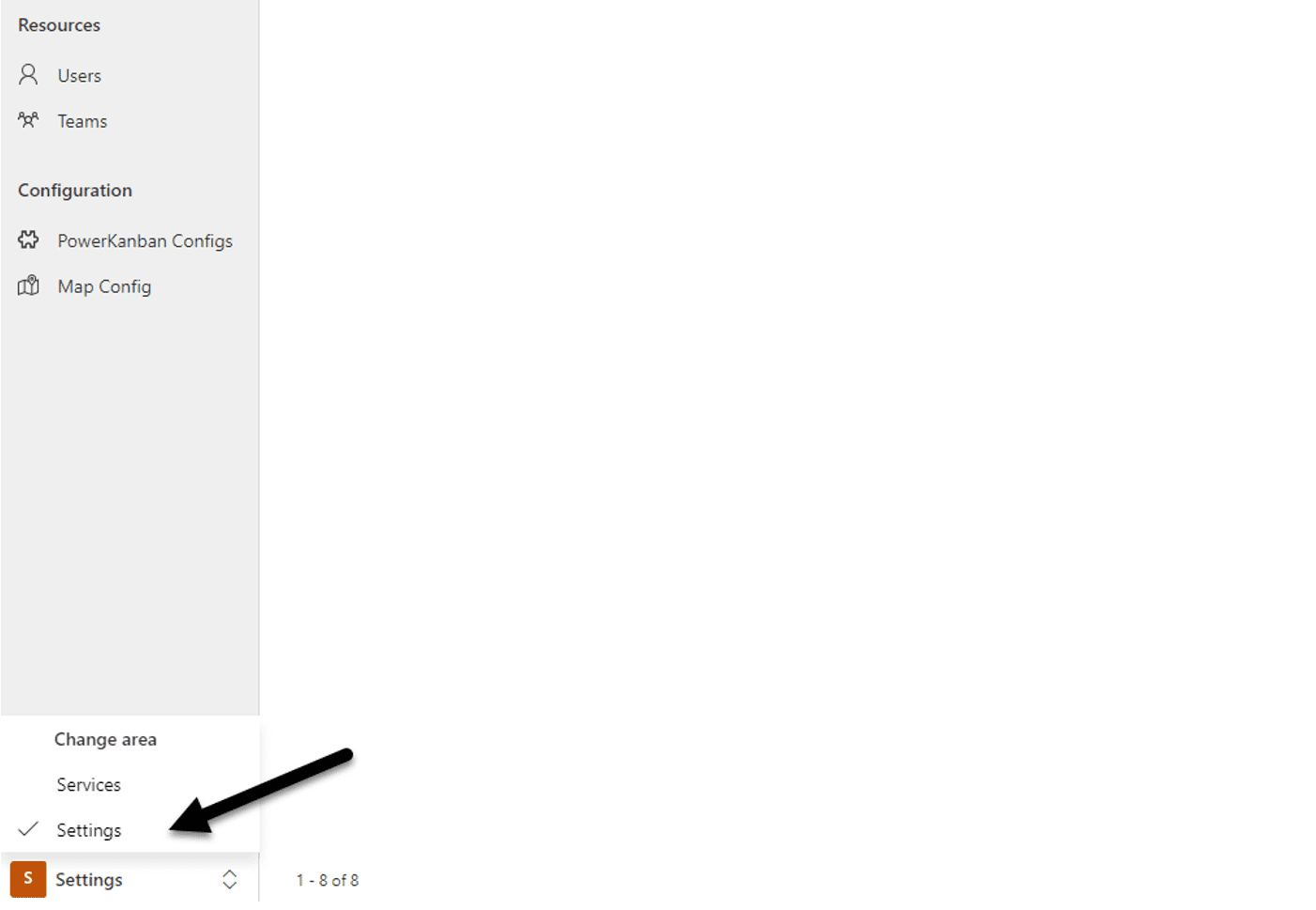
Users
Set up individual Users and select the Security Roles that will be applicable to each User.
Standard roles include the following:
-
- Admin – this role has advanced ability to modify records, users, and system behavior
- User – this role provides access to the key functions such as creating, editing, and deleting records
- Read-Only – a more restrictive role which limits users to viewing records
You can also assign a User to be the “Manager” (supervisor) for each User, to match your company organizational structure.
Please refer to User Management to review the procedure for setting up Users.
Map Config
To enable the mapping to work correctly, provide the Azure map key and set the initial zoom level. We recommend setting a zoom level value of 2 to start with (this is the default setting; range of acceptable values is 1-9).
Lookup Values
Below is a list of areas where you can configure lookup values (picklists) for fields. By setting these values you can assist users with consistency and accuracy in data entry.
Assets
Before working with Assets, define and set up values for the following fields:
Note: the following steps will be used when setting up each field
- Click on “+New” to create each record, then fill in the required fields and press Save.
- All created records can be searched for and selected to associate with the appropriate entity
-
- Asset Categories: used to categorize assets. Some examples of categories include Laptops, Phones, Desks, Chairs, etc.
- Asset Priorities: used to prioritize assets. Some examples of asset priorities include High, Medium, Low, etc.
- Commodity Groups: used to associate parts with commodity they belong to. Some example commodity groups include Computer, Furniture, etc.
- Units of Measure: used to assign units of measure to parts. Some examples of units of measure include Feet, Inch, Meter, Pound, etc.
Work
Before working with Work Orders, define and set up values for the following fields using these steps:
- Click on “+New” to create each record, then fill in the required fields and press Save.
- All created records can be searched for and selected to associate with the appropriate entity
- Work Categories: used to categorize work requests & work orders. Some examples of categories include Installation, Maintenance, Inspection, etc.
- Work Priorities: used to prioritize work requests and work orders. Some examples of work priorities include High, Medium, Low, etc.
- Task Types: task types are associated with work orders. Some examples of task types include Install, Notify, Remove, Test, etc.
- Work Order Sub Statuses: sub statuses can be associated with work orders. Some examples of sub status include Draft, Awaiting Vendor, Review Required, Work Started, etc.
You can now switch back to the Services area to start working with the main section of the application. You might find the following sequence of setup to be most useful.
Companies
- Define and set up Accounts.
- It may also be useful to set up Contacts for each Account if they are available.
Assets
- Define and set up Locations, for use with both Assets and Parts.
- Define and set up Parts. This could be done later if a full set of Parts is not available immediately for defining an Asset.
- Define and set up Assets.
Work
- Define and set up existing Work Requests.
- Define and set up existing Work Orders.
More Knowledge
Now that you have completed the recommended minimum steps to get up and running, you may find the following resources helpful in further using the application.
Click any of the links below to learn more about the features shared across EvergreenWorx applications:
- How to use Dashboards | EvergreenWorx
- Navigating the application | EvergreenWorx
- Timeline | EvergreenWorx
- Activities | EvergreenWorx
- Settings | EvergreenWorx
If you are interested in discovering our other applications, use the following links to get an overview of each of our products:







