The main Location record form stores key data about places where Assets are situated or stored.
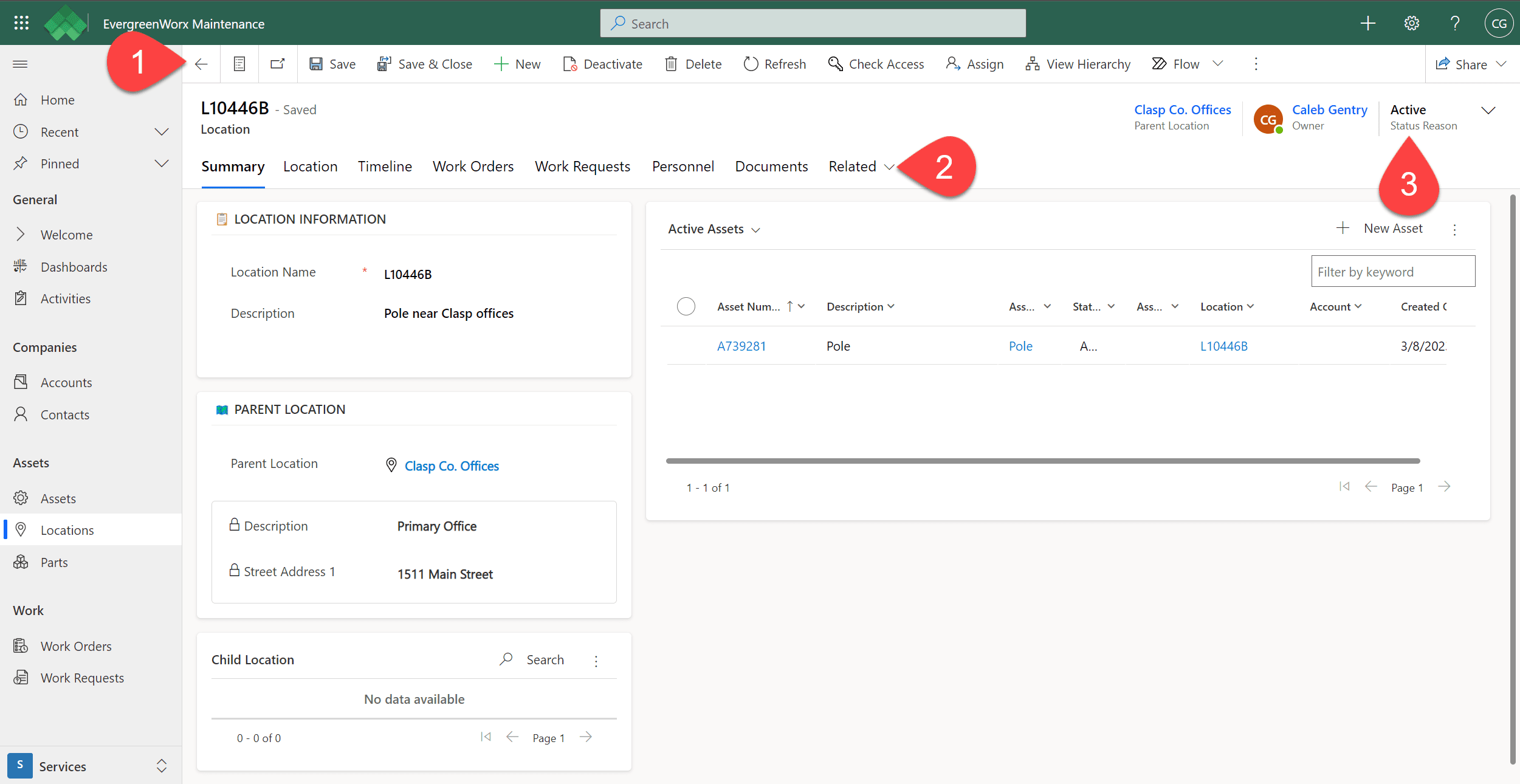
![]() In the ribbon, available actions are displayed for the current Location record, such as such as deactivating the record, deleting the record, or running a report. The actions available depend on your security role and permissions.
In the ribbon, available actions are displayed for the current Location record, such as such as deactivating the record, deleting the record, or running a report. The actions available depend on your security role and permissions.
![]() Record forms have tabs that allow the user to move between different data elements of the record. On the Location record, you’ll see the following tabs:
Record forms have tabs that allow the user to move between different data elements of the record. On the Location record, you’ll see the following tabs:
-
- Summary – Displays identifying information of the Location such as the address and the active Assets to be found at this site.
- Location – Address and Map, if a Latitude and Longitude is provided.
- Timeline – Stores historical notes and activities against the record. For more information, see the Timeline topic. For more information, see Timeline | EvergreenWorx.
- Work Orders – Types of work that have been scheduled or completed on the Assets at this Location. New Work Orders for this Location can be created from this grid using the + New Work Order button. For more information, see Work Orders | EvergreenWorx.
- Work Requests – Types of work that have been scheduled or completed on the Assets at this Location. New Work Requests for this Location can be created from this grid using the + New Work Request button.
- Personnel – Workers and/or Teams that are assigned to work at this Location. New Workers for this Location can be added from the grid using the + Add Existing User button, and new Teams can be added from the grid using the + Add Existing Team button.
- Documents – File attachments such as documents and photos.
- Related – Other related items, such as Record Audit History and Activities.
![]() Status of the record shows whether this is an active Location for Assets or inactive due to Assets having been moved or the Location no longer being used.
Status of the record shows whether this is an active Location for Assets or inactive due to Assets having been moved or the Location no longer being used.







