Billing Agreements are used by the application to track contracts and allow the generation of Invoices. The Billing Agreement record form is where all key data about a particular billing contract is kept, including the following: products to be billed, effective and expiration dates, invoice details, etc.
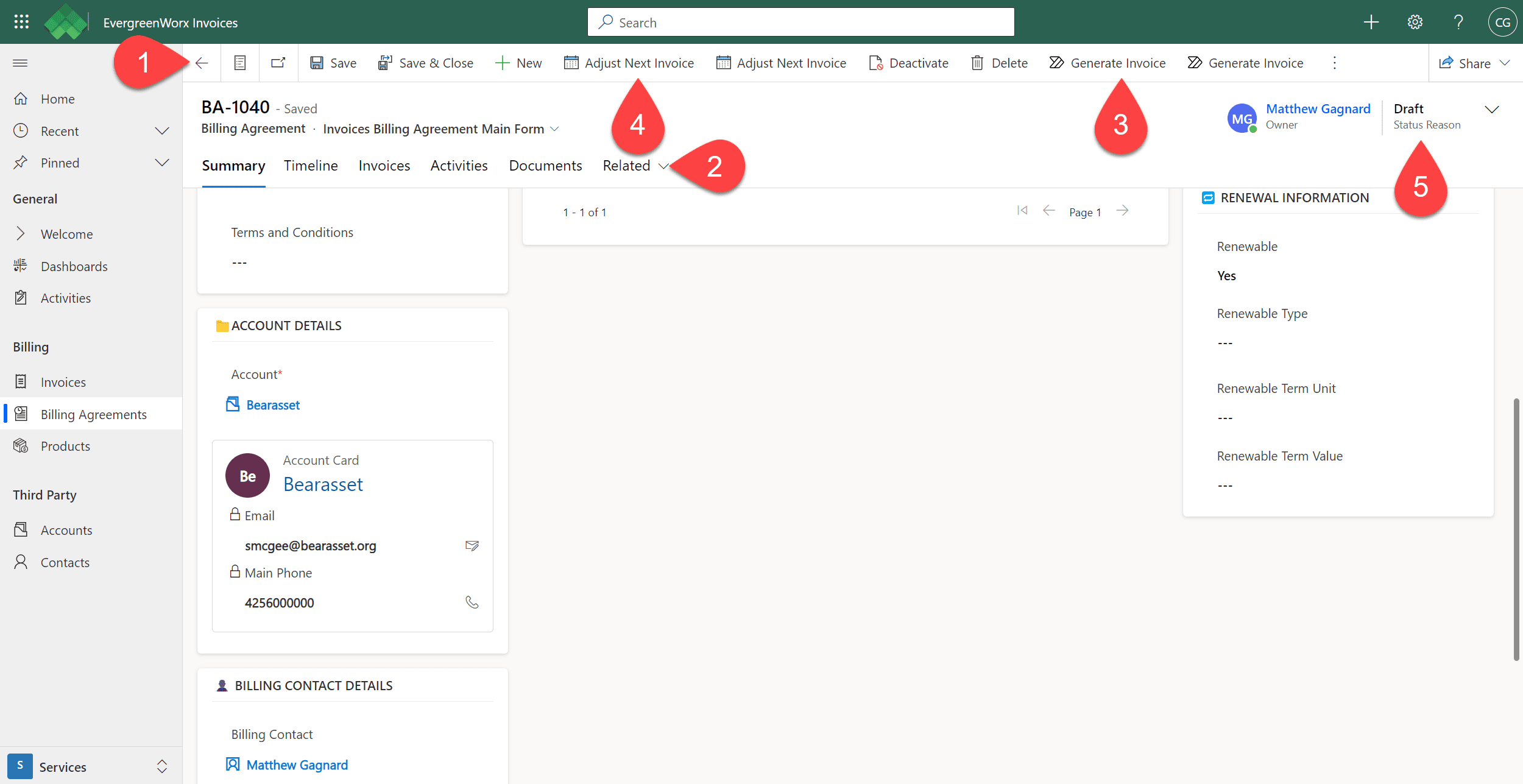
![]() In the ribbon, available actions are displayed for the current Billing Agreement record, such as deactivating the record, deleting the record, or running a report. The actions available depend on your security role and permissions.
In the ribbon, available actions are displayed for the current Billing Agreement record, such as deactivating the record, deleting the record, or running a report. The actions available depend on your security role and permissions.
![]() Record forms have tabs that allow the user to move between different data elements of the record. On the Billing Agreement record, you’ll see the following tabs:
Record forms have tabs that allow the user to move between different data elements of the record. On the Billing Agreement record, you’ll see the following tabs:
- Summary – Displays agreement details, items to be billed, total costs, and relevant dates.
- The Billing Agreement Lines grid is used to add records to define products and services that are being billed recurringly. These records get converted into Invoice Lines during the invoice generation process. Billing Agreement Lines may be metered – this means that instead of hand keying in a quantity, Usage records are logged against the Line. During invoice generation these usages are processed according to the selected Meter Calculation and a quantity is determined for the current billing period.
- If a Billing Agreement Line is “metered”, Usage records are used to capture meter readings or usage values over time for a particular product or service. When invoices are auto generated, the application will calculate the quantity value for the resulting Invoice Line using the recorded usages and the selected meter calculation method.
- Billing Agreements can automatically generate invoices. The agreement’s Status must be “Active” and the Auto Generate Invoice field must be set to “Yes”. A scheduled job/task can be run each morning to process agreements that have their Next Invoice Date set to the current date.
- Billing Agreements support Automatic Renewals. This is configured on the record by setting the Renewal value to “Yes” and Renewal Type to “Automatic”, then specifying the Renewal Term unit (“Weeks”, “Months”, “Years”) and value. When the agreement expires, an automated process will set the new expiration date to the current expiration date plus the specified renewal term. Otherwise, this same process will set the agreement to “Expired” status on the day of expiration. The Expiration Notice Days field is used to determine how many days in advance of expiration a notification will be sent to the owner of the agreement – if the agreement is set to auto renew, no notice is sent.
- Timeline – Displays the Contract’s history such as the record’s creation, modification, Notes, Activities, and more. For more information, see Timeline | EvergreenWorx.
- Invoices – Displays a list of the invoices associated with the agreement.
- Activities – Displays various communications associated with the establishment or management of the Billing Agreement. For more information, see Activities | EvergreenWorx.
- Related – Any other related items such Record Audit History.
![]() If the agreement has not been set to automatically generate invoices, invoices can be manually created by clicking on the Generate Invoice ribbon button and following the prompts.
If the agreement has not been set to automatically generate invoices, invoices can be manually created by clicking on the Generate Invoice ribbon button and following the prompts.
![]() The Next Invoice Date field is initially set by using the Effective Date, Billing Frequency Unit and Billing Frequency Value fields. When an Invoice is generated, the date is reset and advanced based on the Billing Frequency fields. From time to time, there may be a need to change the date, either based on a customer’s request, or due to company needs. The Adjust Next Invoice ribbon button will open a dialog box to allow the change to the date. If the Billing Agreement involves metered products or services, Usage data may need to be entered that matches the new invoicing period; otherwise, the calculation of charges based on currently entered Usage data may be affected. Adjusting the date will also change the future billing cycle.
The Next Invoice Date field is initially set by using the Effective Date, Billing Frequency Unit and Billing Frequency Value fields. When an Invoice is generated, the date is reset and advanced based on the Billing Frequency fields. From time to time, there may be a need to change the date, either based on a customer’s request, or due to company needs. The Adjust Next Invoice ribbon button will open a dialog box to allow the change to the date. If the Billing Agreement involves metered products or services, Usage data may need to be entered that matches the new invoicing period; otherwise, the calculation of charges based on currently entered Usage data may be affected. Adjusting the date will also change the future billing cycle.
![]() Status of the record shows whether this Billing Agreement is in draft mode, is currently active, has been cancelled, or has expired.
Status of the record shows whether this Billing Agreement is in draft mode, is currently active, has been cancelled, or has expired.







