Purpose
EvergreenWorx Expenses is a configurable software application designed for small businesses with the need for maintaining and tracking business expenses incurred by the owners, managers and employees. Major supported business functions include:
- Itemization of incurred expenses
- Grouping of expenses into expense reports
- Tracking of travel trips
- Storage of details for travel-related items
- Document storage and auditing
- Powerful chart and dashboard-driven business intelligence
EvergreenWorx Expenses is hosted on your organization’s exclusive Microsoft Azure tenant. The Azure tenant, Active Directory security and all data, are fully controlled by your organization. Your IT team has full security administration control. EvergreenWorx can share tenancy with your existing Microsoft platforms, such as Office 365, Teams, SharePoint or Dynamics. It takes advantage of Azure’s SSO security integration, high availability & easy disaster recovery features. EvergreenWorx is designed to easily integrate with other Microsoft technologies.
This document acts as a basic user guide for Expenses system users.
If you have not already installed the Expenses application please refer to Getting Started Overview.
Getting Started with Expenses
Now that your application has been installed, the following steps may be useful in getting the application ready for use.
The application usually opens in the Services area. In the navigation pane to the left, at the bottom, click on the Services button and then switch to the Settings area.
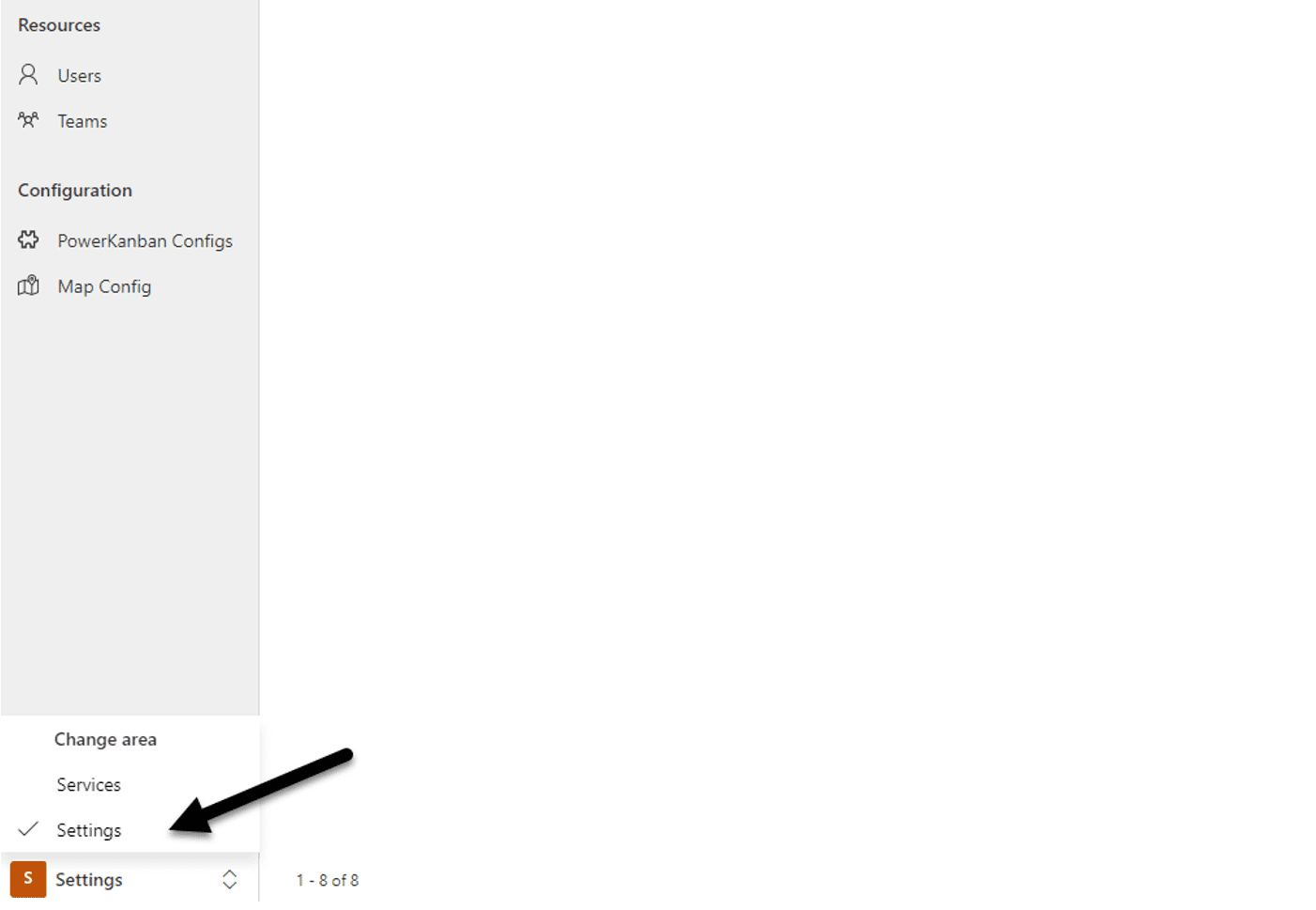
Users
Set up individual Users and select the Security Roles that will be applicable to each User.
Standard roles include the following:
-
- Admin – this role has advanced ability to modify records, users, and system behavior
- User – this role provides access to the key functions such as creating, editing, and deleting records
- Read-Only – a more restrictive role which limits users to viewing records
You can also assign a User to be the “Manager” (supervisor) for each User, to match your company organizational structure.
Please refer to User Management to review the procedure for setting up Users.
Map Config
To enable the mapping to work correctly, provide the Azure map key and set the initial zoom level. We recommend setting a zoom level value of 2 to start with (this is the default setting; the range of acceptable values is 1-9).
Lookup Values
Below is a list of areas where you can configure lookup values (picklists) for fields. By setting these values you can assist users with consistency and accuracy in data entry.
Expenses
Before working with Expenses, define and set up values for the following fields (note: the following steps will be used when setting up each field):
- Click on “+New” to create each record, then fill in the required fields and press Save.
- All created records can be searched for and selected to associate with the appropriate entity:
- Expense Categories: used to categorize expenses. Some examples of categories include: Car Rentals, Lodging, Meals, etc.
- Mileage Rates: used to calculate costs for expenses that involve miles driven. For example, for the use of a private car, the standard business rate from the IRS.
- Payment Accounts: used to specify how an expense was paid when incurred. Some examples of payment types include: Company Credit Card, Cash, Voucher, etc.
Transportations
Before working with Transportations (under Trips), define and set up values for the following fields (note: the following steps will be used when setting up each field):
1. Click on “+New” to create each record, then fill in the required fields and press Save.
2. All created records can be searched for and selected to associate with the appropriate entity:
- Transport Types: used to categorize various methods of travel. Some examples of categories include: Airline, Taxi, Uber, etc.
Lodgings
Before working with Lodgings (under Trips), define and set up values for the following fields (note: the following steps will be used when setting up each field):
- Click on “+New” to create each record, then fill in the required fields and press Save.
- All created records can be searched for and selected to associate with the appropriate entity:
- Lodging Types: Used to categorize various methods of housing during travel. Some examples of categories include: Hotel, AirBnB, Bed and Breakfast, etc.
Approval Templates
Before working with Approval Templates, define and set up values for the following fields (note: the following steps will be used when setting up each field):
- Click on “+New” to create each record, then fill in the required fields and press Save.
- All created records can be searched for and selected to associate with the appropriate entity:
- Approval Template Steps: used to define and sequence the items (steps) that need to be completed for the approval process of an expense report. Some examples of these items include: Check Expenses Against Trip, Verify Needed Receipts, Verify Costs, etc.
You can now switch back to the Services area to start working with the main section of the application. You might find the following sequence of setup to be most useful.
Templates
- Define and set up Approval Templates for use with Expense Reports.
Expense
- Define and set up Accounts.
- Define and set up existing Expenses.
- Define and set up existing Expense Reports.
Trips
- Define and set up existing Transportations.
- Define and set up existing Lodgings.
- Define and set up existing Car Rentals.
- Define and set up existing Trips.
More Knowledge
Now that you have completed the recommended minimum steps to get up and running, you may find the following resources helpful in further using the application.
Click any of the links below to learn more about the features shared across EvergreenWorx applications:
- How to use Dashboards | EvergreenWorx
- Navigating the application | EvergreenWorx
- Timeline | EvergreenWorx
- Activities | EvergreenWorx
- Settings | EvergreenWorx
If you are interested in discovering our other applications, use the following links to get an overview of each of our products:







